Hello everyone, welcome to the FluxCore installation guide for Linux. This guide will walk you through the process of installing FluxCore on your linux-based machine. The officially recommended linux versions are Ubuntu 22.04 (Desktop or Server) and newer. While versions lower than Ubunut 22.04 may work, we haven’t officially tested them and issues may arise.
Before we begin, we extend a special shoutout to PumaPumaPumas, one of our earliest testers, and the entire Skyy Team. The content has been sourced from their official website, and we express our gratitude. Thank you for your valuable contributions, and keep up the great work!
We officially recommend installing the following graphic cards on your Ubuntu OS before you install FluxCore
- NVIDIA: Version 545
– Update your Ubuntu: sudo apt update && sudo apt upgrade -y
– sudo apt install nvidia-driver-545-server (Ubuntu Server)
– sudo apt install nvidia-driver-545 (Ubuntu Desktop)
- AMD: Version 23
Choosing a different driver version should be done at your own discretion and may result in potential issues with certain FluxCore services, such as benchmarking or mining.
Let’s get started!
- Run the FluxCore Installation Bash Script
- Open a terminal window or your preferred IDE, and execute the following bash script:
curl -o setup.sh https://download.fluxcore.ai/setup.sh ; bash setup.sh

2. Install FluxCore as a Daemon
- Enter “d” and press “Enter” to install the necessary prerequisites.
- The script will prompt you for an IP to bind the webserver to. Accept the default, and it will automatically open in your web browser.
3. Download the Machine ID and Password during the initial installation
- During Step Two of the installation process, titled “Register Machine,” you will be prompted to download a file that includes your Machine ID and Password. Kindly proceed with the download, as you may require these values later to establish a connection with another FluxCore GUI for remote control purposes.
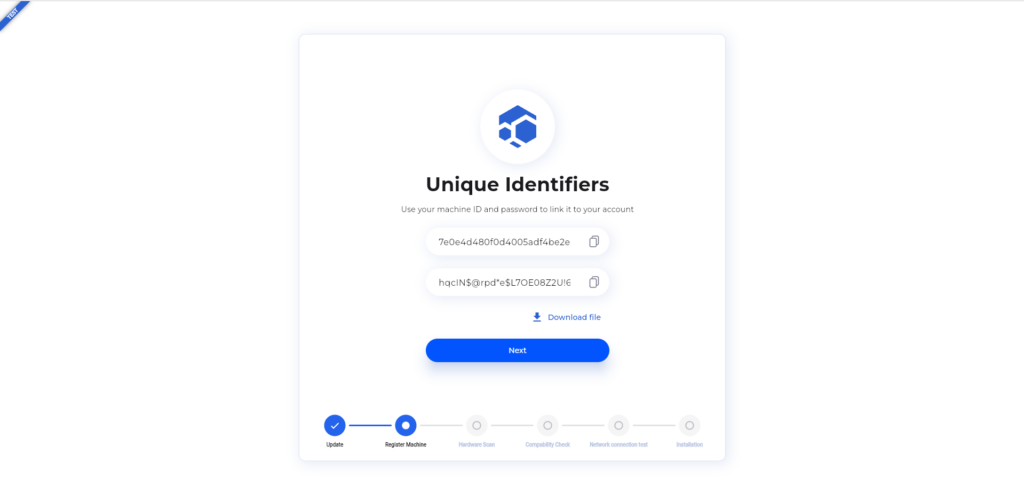

- Allow Fluxcore to install completely through the user interface (UI). Once the installation is finished and there are no further dependencies being installed, reboot your machine.
Essential Tips
- FluxCore System Management with GUI
- FluxCore offers a GUI for efficiently managing all your systems, akin to the approach used in Hive OS. However, accessing the GUI in FluxCore differs. You install FluxCore on your workstation and host a private web server page for the GUI.
- For Single System Usage: If you have a single system that will be utilized when you’re not actively using it, installing FluxCore on your workstation is all you need to do.
- For Multiple Purpose-Built Servers: If you have purpose-built servers, follow these steps:
– Install FluxCore on your workstation to access the GUI.
– Add the servers in the GUI.
– Control the servers remotely by installing FluxCore on each server. - This enables centralized management and remote control of multiple servers through FluxCore’s user-friendly GUI.
2. AI Benchmark not utilizing the GPU
- sudo apt install nvidia-cuda-toolkit
- sudo apt install libcudnn8
- sudo apt-get update
- sudo apt-get -y install cuda-toolkit-12-3
