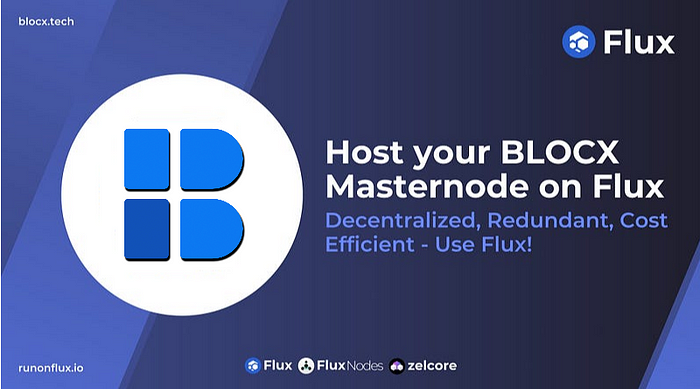
The updated deployment method for Blocx Masternodes on Flux Cloud enables the concurrent operation of three Blocx Masternodes through a singular deployment process.
Step 1: Installing your BLOCX Masternode via the Flux Cloud Marketplace
- We first need to head over to https://home.runonflux.io/
- Once here, we need to login using our ZelID. Available for us via Zelcore https://zelcore.io/ (Remember to use always the official links)
- Please authenticate by clicking on the fingerprint button or manually by signing the message manually on your Zelcore Wallet with the ZelID App
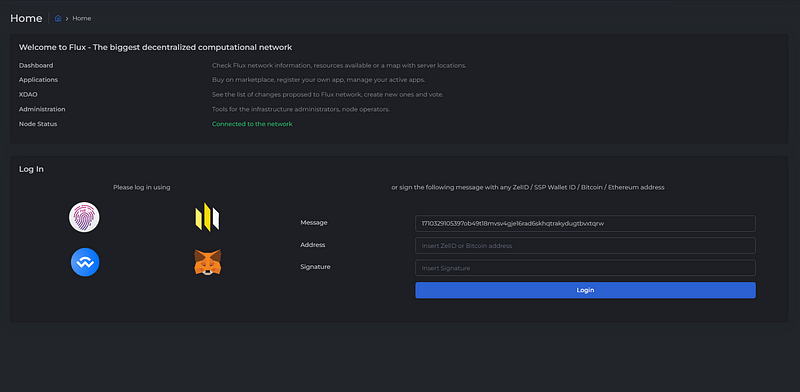
- Now that you have been authenticated, go to “Marketplace” on the left-hand menu. Once there look for the BlocxMN application — You will find them under the ‘Masternode’ category.

- Simply click on “Start Launching Marketplace App”
- Next, you will see a screen like this:

- You can click “Next” or copy the Registration Message if you want to sign the message manually using your ZelID App, and then click “Next.”
- Here, you can click the fingerprint button to sign the request for the application. If you have done this manually, paste the signed message from the earlier step onto your ZelID.

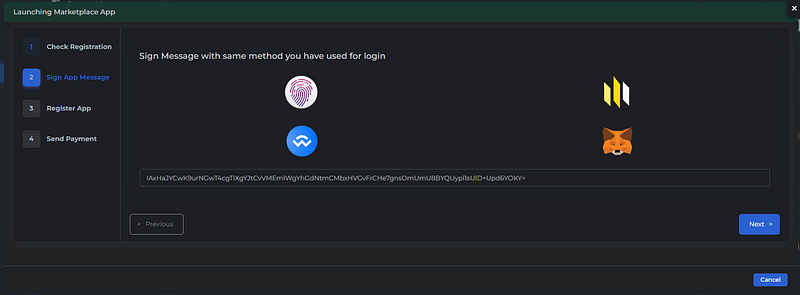
- You will now see the monthly cost for your application. Click on “Register Flux App.”
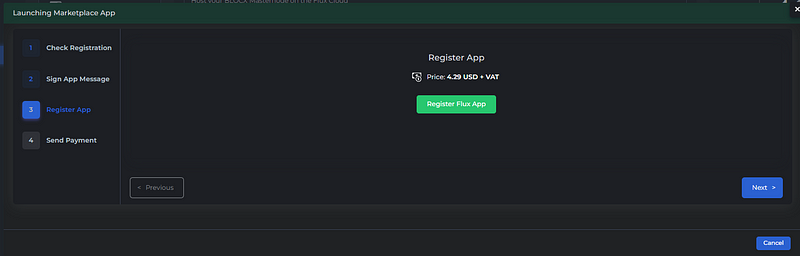

- You will be given the payment information. Please proceed with the preferred payment method.
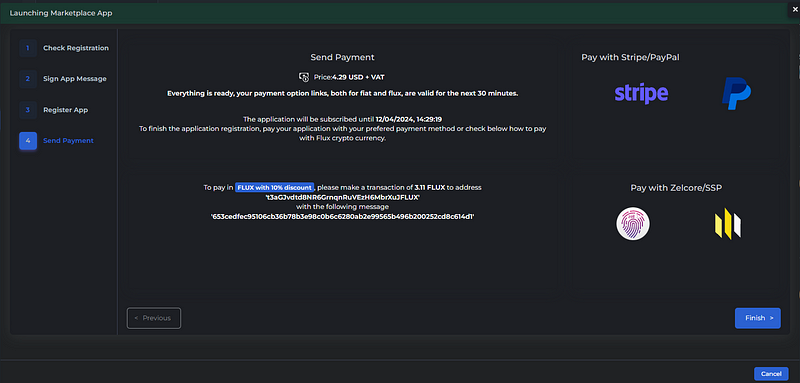
- You’re done! We now need to wait for your Masternode to be spawned on an available FluxNode, which usually takes around 10–30 minutes.
Step 2: Finding our your IPs + Adding your BLOCX Masternode Private Key to your three Flux Cloud Servers
- When logged in via your ZelID you can head over to https://home.runonflux.io/apps/myapps. Here you will be able to Manage and visit your new Masternode deployment that you have just done. Click on the arrow pointing down to see your application specifications and the IPs running it.
- You will need these IPs to set up your Masternode from the BLOCX Web Wallet side.
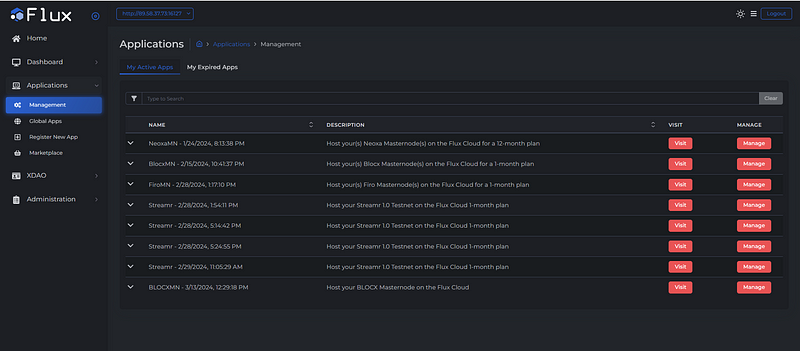

- Pick one server for your BLOCX Masternode registration on BLOCX. Web Wallet
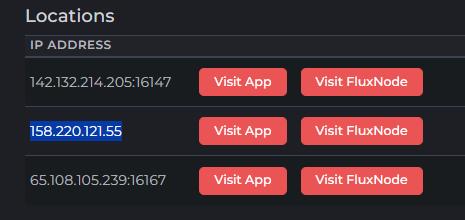
- Go to https://wallet.blocx.space and sign into your wallet

- Click on Masternode Tab

- Choose either ”Create regular MN(100K)” or ”Create Lite MN(10K)”

- Copy and Paste server IP from Flux Global Apps and Click on Create Masternode


- Copy masternnodeblsprivkey and keep it with you for next steps on Flux Marketplace

- Go back to Flux Cloud and navigate to https://home.runonflux.io/apps/myapps to access server individually by first selecting “Manage” on your deployment
- You will encounter the following user interface.
- At “Local application management” you will be able to select the IP you want to manage

- Click on “Interactive Terminal”


- Choose “/bin/bash” from the drop-down menu labeled “-Please select command-” and subsequently press the green “Connect” button.

- You now possess direct access to the server, allowing you to execute commands as needed.
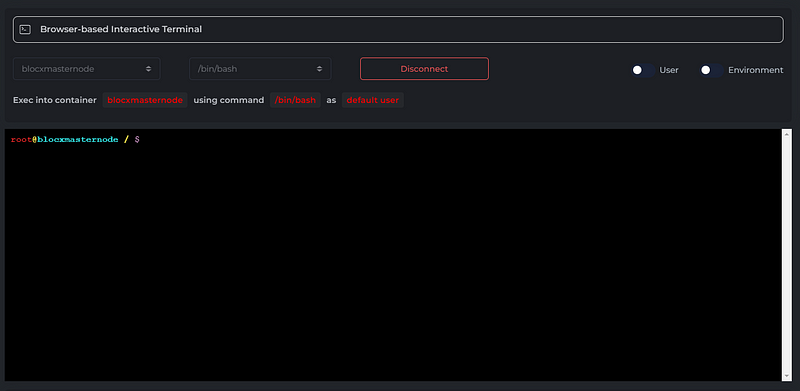
- Execute the provided command to update your blocx.conf file with the Masternode private key generated in BLOCX. Webwallet “Create Lite MN(10K)”
- /key.sh <past secret>
- For Instance: /key.sh 53ce4019e8a7613e2e7ac6da97279ae567542969fb659e7d90062ff3c3cb4be7
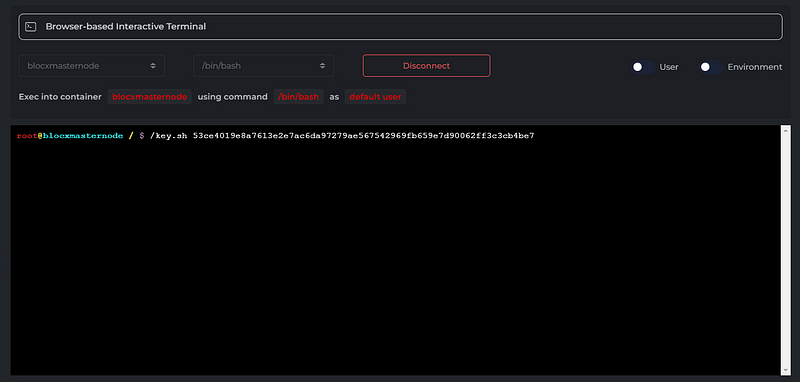

- Verify the successful saving of the Masternode private key by executing the following command: cat /root/.blocx/blocx.conf

- Subsequently, initiate a restart of your application by navigating to the “Control” section in the left-hand menu, and selecting “Restart App” under the “Control” options.

- Upon the successful restart of your application, you should receive a notification at the top right. To confirm the persistence of your secret, double-check by clicking on “Interactive Terminal” again and utilizing the following command one more time: cat /root/.blocx/blocx.conf
- Congratulations! You have effectively configured one Flux Cloud server. You can now replicate the Step 2 procedure with the remaining two server IPs you own to concurrently operate three Blocx Masternodes, each using distinct secrets.
Step 3: Congratulations, your Masternode is up and running

Step 4: Check the Masternode Status on your Flux Cloud Server
Do not skip this step. To check your masternode’s status on the masternode itself, do the following:
- Visit https://home.runonflux.io/ and log in with your ZelID
- Navigate to “Apps”, “Global Apps”, “My Apps”
- Click the extension arrow on your Masternode deployment
- Visit your choosen Server IP by clicking on “Visit FluxNode”
- Log in with your ZelID
- Navigate to “Apps”, “Local Apps”, “My Local Apps”
- Click “Manage”, “Manage App”, “Log File”
If everything was setup correctly, you should see your masternode’s details along with these two lines at the bottom:

Have Fun supporting BLOCX with decentralized Masternodes!
Learn more about Flux at www.runonflux.io
Learn more about BLOCX at https://blocx.tech/
