
DISCLAIMER:
The upcoming Streamr 1.0 Nodes will leverage the enterprise application feature on Flux Cloud to secure sensitive information such as private keys and contract addresses. Retrieving these secrets through APIs is not possible, as the application exclusively deploys on enterprise nodes, specifically Titan Nodes and FluxNodes operating under a NDA.
TO ENHANCE SECURITY MEASURES, IT IS ADVISABLE TO ALLOCATE ONLY LIMITED AMOUNTS OF MATIC GAS TO YOUR NODES’ WALLETS. ADDITIONALLY, ENSURE THAT THE NODE’S ADDRESS PRIVATE KEY REMAINS EXCLUSIVE TO SERVING THE SOLE PURPOSE OF RUNNING A STREAMR NODE.
Step 1: Deploy your Operator Contract
- In the Streamr Hub, connect your wallet (top-right corner), navigate to Network -> Operators, then click “Become an Operator” and complete the dialog. The Operator contract is deployed on the Polygon blockchain.
- The wallet/account that you use to make the Operator creation transaction will be known as the Owner wallet. It’s the wallet you’ll use to control your Operator business. The owner wallet controls the Operator and is able to stake and unstake on Sponsorships, update the Operator settings, and withdraw the owner’s share of the Operator’s stake and earnings. This should be a very secure wallet as it controls the whole Operator. A hardware wallet (Ledger, etc) is recommended, although a software wallet (Metamask) will work too — just be sure to keep the account private and never share your private key or seed phrase with anyone.
- You’ll need to decide on your owner’s cut at the time of your Operator deployment. You’ll be able to change this value later on, as long as you unstake from all Sponsorships first.
Step2: Set up your Node Wallet Private Key
- Your node wallet, which consists of an Ethereum private key and address. You can use any method, such as create a new account in Metamask and export the private key, or use vanity-eth.
- DO NOT STORE YOUR DATA TOKENS ON THIS PRIVATE KEY ADDRESS. IT ONLY SHALL HOLD SOME LIMITED AMOUNT OF MATIC FOR GAS. PLEASE SEE STEP4: FUND YOUR NODES
- Note that private key down somewhere like a notepad, you will need it during Step6: Installing your Streamr Node via the Flux Cloud Marketplace
Step 3: Pair your node with your Operator contract
To pair your node(s) with your Operator contract, you must make them aware about each other. For this, you need two things:
- Your Operator address (found near the top of your Operator page in the Streamr Hub).
- Note your Operator address down somewhere like a notepad, you will need it during Step6: Installing your Streamr Node via the Flux Cloud Marketplace
- Your node wallet, which consists of an Ethereum private key and address. You might already have created one with the config wizard when setting up the node. Alternatively, you can use any method, such as create a new account in Metamask and export the private key, or use vanity-eth.
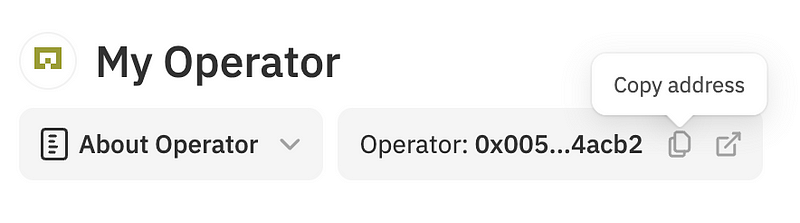
Add your Operator’s node addresses
- First, scroll down on your Operator page and find the “Operator’s node addresses” section. Click the “Add node address” button, paste in the address of your node wallet (not its private key!), click the button in the dialog and then don’t forget to click the Save button.

Step 4: Fund your nodes
- You’ll need a bit of
MATIC(the gas token of Polygon) in your node’s wallets as Streamr nodes that participate in sponsored streams will periodically make transactions. 1 to 5MATICis recommended since the nodes will be making a few transactions per day. If the node runs out of gas while they’re a part of an active Sponsorship, then a penalty may be applied to your unclaimed earnings. See Operator value maintenance.
DISCLAIMER:
The upcoming Streamr 1.0 Nodes will leverage the enterprise application feature on Flux Cloud to secure sensitive information such as private keys and contract addresses. Retrieving these secrets through APIs is not possible, as the application exclusively deploys on enterprise nodes, specifically Titan Nodes and FluxNodes operating under a NDA.
TO ENHANCE SECURITY MEASURES, IT IS ADVISABLE TO ALLOCATE ONLY LIMITED AMOUNTS OF MATIC GAS TO YOUR NODES’ WALLETS. ADDITIONALLY, ENSURE THAT THE NODE’S ADDRESS PRIVATE KEY REMAINS EXCLUSIVE TO SERVING THE SOLE PURPOSE OF RUNNING A STREAMR NODE.
Step 5: Fund your Operator
- Now, on your Operator page in the Streamr Hub UI, fund your Operator with DATA tokens. There’s no minimum amount, but note that the more tokens you fund your Operator with, the more you can accept delegations. The owner (you) must have at least a 5% stake in the Operator.
Step 6: Installing your Streamr Node via the Flux Cloud Marketplace
- We first need to head over to https://home.runonflux.io/
- Once there, click on the desired option under “Log In” to sign in. We support Zel ID, accessible through the Zelcore wallet, as well as MetaMask or any wallet that has WalletConnect support.
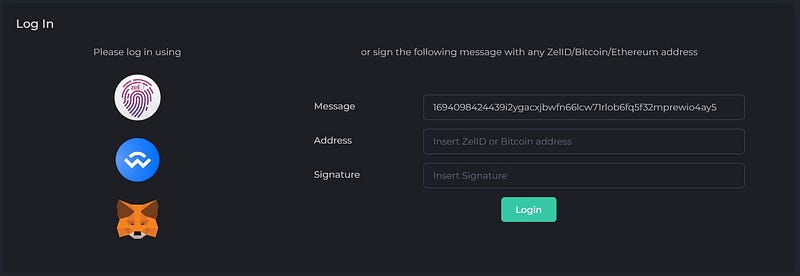
- Now that you have been authenticated, go to “Marketplace” on the left-hand menu. Once there look for the Streamr application — You will find them under the ‘Blockchain’ category, where various subscription models with different durations are available.
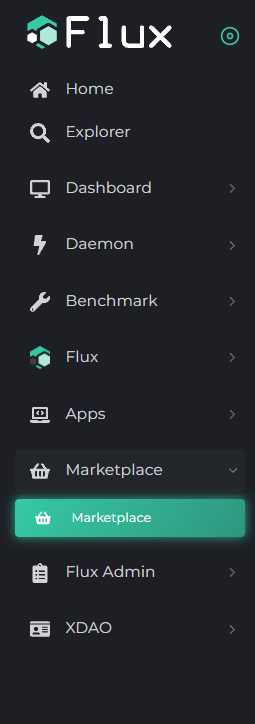
- You will see something remarkable in this.
- Please input your Operator Contract Address and Node Private Key using secrets. The designated secrets for this purpose are “STREAMR__BROKER__PLUGINS__OPERATOR__OPERATOR_CONTRACT_ADDRESS” and “STREAMR__BROKER__CLIENT__AUTH__PRIVATE_KEY” generated in Steps 1 and 2 of the Setup Guide. Utilize the tab feature to switch between values effortlessly. After entering both values, proceed by clicking “Start Launching Marketplace App.”
- Next, you will see a screen like this:
- You can click “Next” or copy the Registration Message if you want to sign the message manually using your Zel ID App, and then click “Next.”
- Here, you can click the fingerprint button to sign the request for the application. If you have done this manually, paste the signed message from the earlier step onto your Zel ID.


- You will now see the monthly cost for your application. Click on “Register Flux App.”
- You will be given payment information in FLUX. Payment is made through the FLUX blockchain using FLUX coins.
- You’re done! We now need to wait for your Streamr Node to be spawned on an available FluxNode, which usually takes around 10–30 minutes. It will then start sycing the node.
Step7: Finding out your IP address of your Streamr Node
- When logged in via your ZelID you can head over to https://home.runonflux.io/apps/globalapps and to the “My Apps” Tab. Here you will be able to Manage and visit your new Streamr Node deployment that you have just done. Click on the arrow pointing down to see your application specifications and the IPs running it.
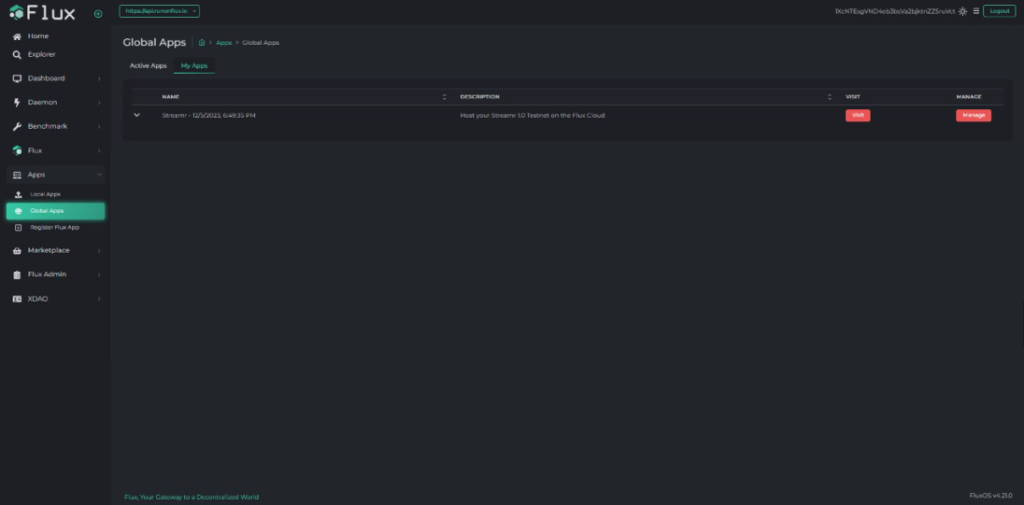

You can check the logs of the individual IPs to ensure that the Node is working properly.
- Visit one IP by clicking on “Visit FluxNode”
- Log in with your Zel ID
- Navigate to “Apps”, “Local Apps”, “My Local Apps”
- Click “Manage”, “Manage App”, “Log File”
You should see something similar like this (The Node is syncing):
INFO [2022–02–17T07:50:34.901] (broker ): Starting broker version nn.n.n
INFO [2022–02–17T07:50:35.080] (BrubeckMinerPlugin ): Analyzing NAT type
INFO [2022–02–17T07:50:36.339] (TrackerConnector ): Connected to tracker 0x77FA7A
INFO [2022–02–17T07:51:00.749] (TrackerConnector ): Connected to tracker 0x05e7a0
INFO [2022–02–17T07:51:07.021] (BrubeckMinerPlugin ): NAT type: Full Cone
INFO [2022–02–17T07:51:07.029] (BrubeckMinerPlugin ): Brubeck miner plugin started
INFO [2022–02–17T07:51:07.033] (httpServer ): HTTP server listening on 7171
INFO [2022–02–17T07:51:07.056] (broker ): Welcome to the Streamr Network. Your node’s generated name is …
Step 8: Check your Operator status
- All the checkmarks in the Operator status section on your Operator page should now be green, and you’re ready to join Sponsorships!

Step 7: Join sponsorships
- In the Hub, go to Network -> Sponsorships and find a Sponsorship you want your Operator to start working on. Click the “Join as Operator” button and select your stake. Note there is a minimum stake of 5000
DATAtokens for each Sponsorship that you join. Joining Sponsorships locks your tokens for a period of time, defined in the Sponsorship contract. - IMPORTANT: There’s a known connectivity issue using Brave browser. Your node connectivity status may report incorrectly on the Streamr Hub.
Renewing your Flux Cloud Subscription
- Remember, your Streamr Node is only subscribed for your chosen plan initially. You will need to renew payment before the plan ends, so it does not get kicked off the network. We give you the choice to renew it for a longer terms after the first deployment for up to one whole year. Please do the following:
- Visit https://home.runonflux.io/ and log in with your Zel ID
- Navigate to “Apps”, “Global Apps”, “My Apps”
- Click “Manage”, “Manage App”, “Update Specifications”
- Leave all the variables like they are, except the PERIOD field — Adjust it to your preference. Next click on “Compute Update Message”
- Sign the Message with the Zel ID App and click “Update Flux App” after
- Click “Pay with Zelcore” to make the Flux Payment
- Voilà your Node has been renewed for your chosen duration
Have Fun supporting Streamr with decentralized Infrastructure!
Learn more about Flux at www.runonflux.io
Learn more about Streamr at https://streamr.network/
