You can point a custom domain of your choice such as yourdapp.com to your Flux Cloud Dapp via a Flux Domain Name (FDN) – yourdapp.app.runonflux.io. It is recommended to use CloudFlare; and you only need to add a CNAME record.
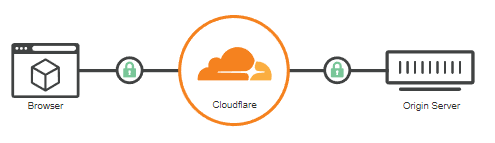
Cloudflare Config
Note: In the example use case, CloudFlare’s role is to act as a middleman between the domain name company (E.G: godaddy.com) and the Flux Cloud network, securely forwarding traffic to the Flux Cloud Dapp.
- If you haven’t already, create a free account at CloudFlare: https://cloudflare.com
- You’ll be asked to ‘Add a Site’, so enter your domain name and CloudFlare will automatically pull your DNS settings from your current Host to CloudFlare. Double check all DNS entries have been pulled across.
- After you’ve added a site, you’ll be issued nameservers by CloudFlare to change over at your Domain Name Registrar:
- E.G: nick.ns.cloudflare.com and tina.ns.cloudflare.com
- They replace your existing name servers: E.G: ns1.yourdomain.com
- Once the settings have taken effect, anywhere from a few minutes to a few hours, your custom domain name will be passed through CloudFlares system forwarding to your original host.
- The final step is to add a CNAME record for the Flux Domain Name to CloudFlare.
- Click on DNS, Add Record and complete the fields like this:
- Type: CNAME
- Name: Your App Name (yourapp.yourdomain.com) or if you want to use the root domain name enter just enter @
- Target: Your Flux Domain Name
- Proxy: Make sure this is checked

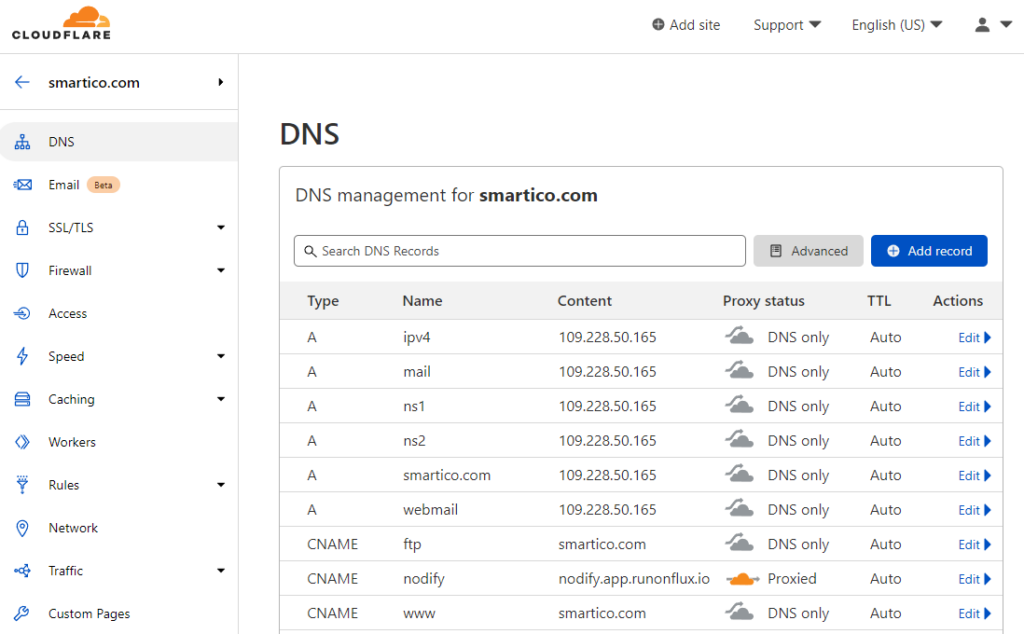
- In this example setup as shown in the Screenshot, the root domain is still being hosted on another third party server (E.G: godaddy.com), and just the subdomain is being forwarded to Flux.
- yourdomain.com >> CloudFlare >> Godaddy (Existing Website)
- yourapp.yourdomain.com >> CloudFlare >> Flux Dapp (yourdapp.app.runonflux.io)
