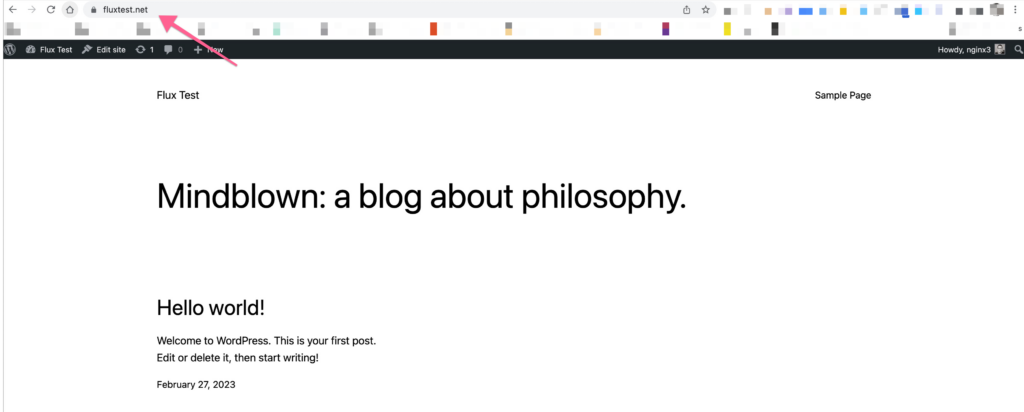In this article you will understand how to point your domain name to your WordPress site using a CNAME method.
We will be using the domain fluxtest.net for the domain and Cloudflare for managing the DNS.
Adding DNS records to Cloudflare
Once your website has been added to Cloudflare, you can then add the necessary DNS records to point to your WordPress site.

- Click Add Record
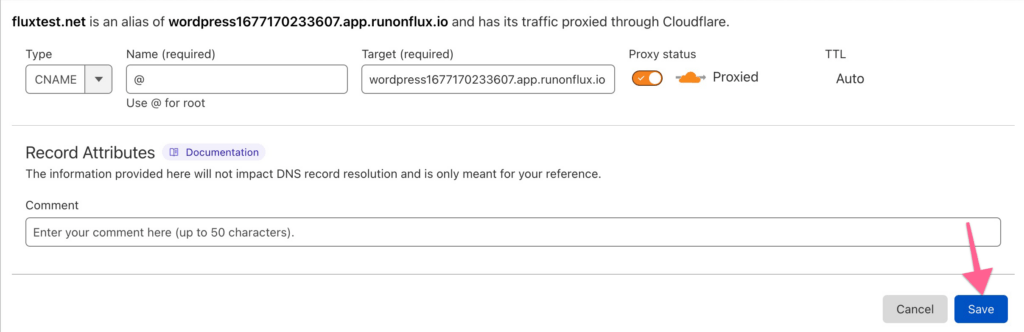
- Type: CNAME
- Name: @
- Target: wordpress1677170233607.app.runonflux.io
- You can get this from your Dapp details page, just copy it without the https://
- Click Save
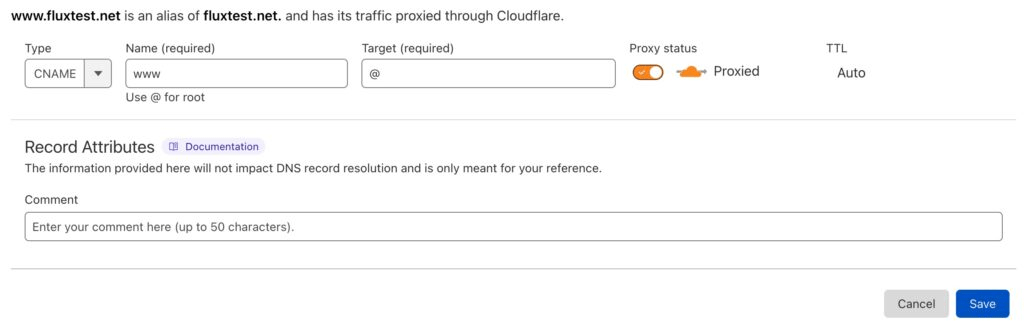
- This step is optional if you want to have a www record redirect to the bare domain
- Simply add another CNAME record
- Name: www
- Target: @
- Click Save
Settings that you will need in Cloudflare
On the left side of Cloudflare, you will need to select SSL/TLS and make sure you’re on Overview.
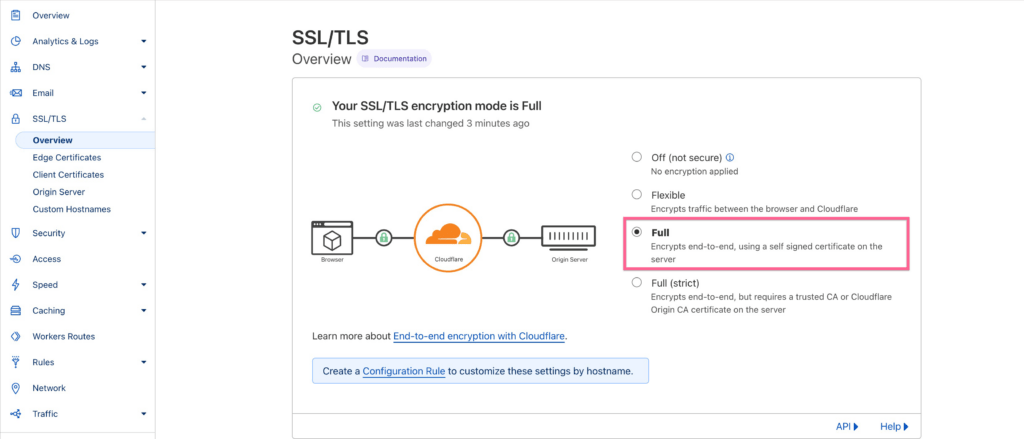
Updating the URL in the WordPress dashboard
After the settings in Cloudflare have been applied, now it’s time to update the WordPress URL in the General settings.
- Login to your WordPress dashboard and select Settings > General.
- Replace the WordPress Address (URL) with the full domain name.
- In this example, we will use https://fluxtest.net
- Do the same thing for the Site Address (URL)
- https://fluxtest.net
- Scroll down and click Save Changes
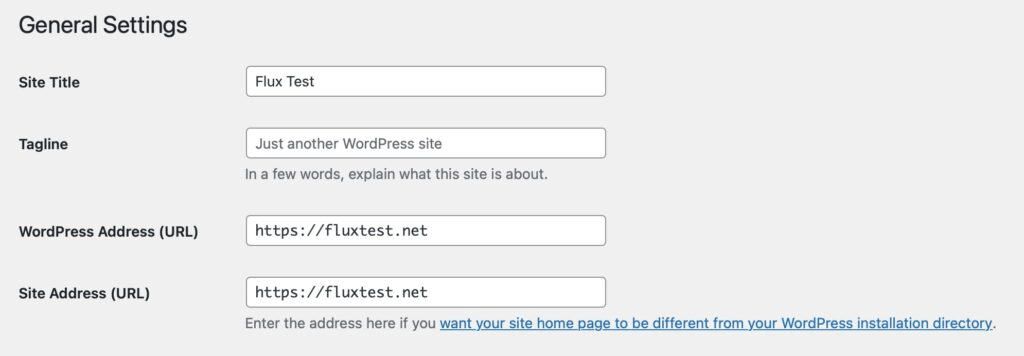
You will then be logged out of the website and will need to log back into the WordPress dashboard. You will notice that the website URL at the top should display your new domain name.