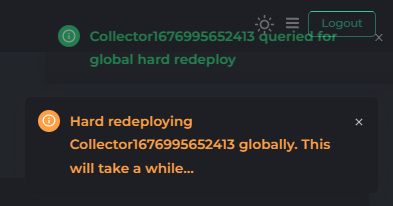The Flux Cloud integrates many useful services that automate certain processes to make the Flux Cloud User Experience more seamless. One of these tools is the Watchtower application, which automates Docker container base image updates.
The Watchtower application monitors running Docker containers and detects changes to the images that those containers were originally started from. When it detects a change, it automatically restarts the container using the new image.
This integrated tool makes life easier for Flux Cloud customers. As long as the Docker Hub repository they deployed is kept up to date, they do not need to take any additional action. The Watchtower will automatically restart the container on all FluxNodes running their application.
Due to the nature of the Flux Cloud, which is built by thousands of small servers located all over the world, this process can take some time. It can take up to 10 hours for the Watchtower process to successfully restart the containers of all FluxNodes running the application.
We understand that waiting that long for updates to reflect can be inconvenient. However, the Flux Cloud has access to management tools that allow customers to speed up that process, called “Redeployment.”
The Global Soft- and Hard-redeploy
If you do not want to rely on the Flux Watchtower to reflect your container changes automatically you can make use of the Soft or Hard-redeploy option. The following is a guide on how to access and use this option.
Visit https://home.runonflux.io/ and log in using your ZelID credentials.
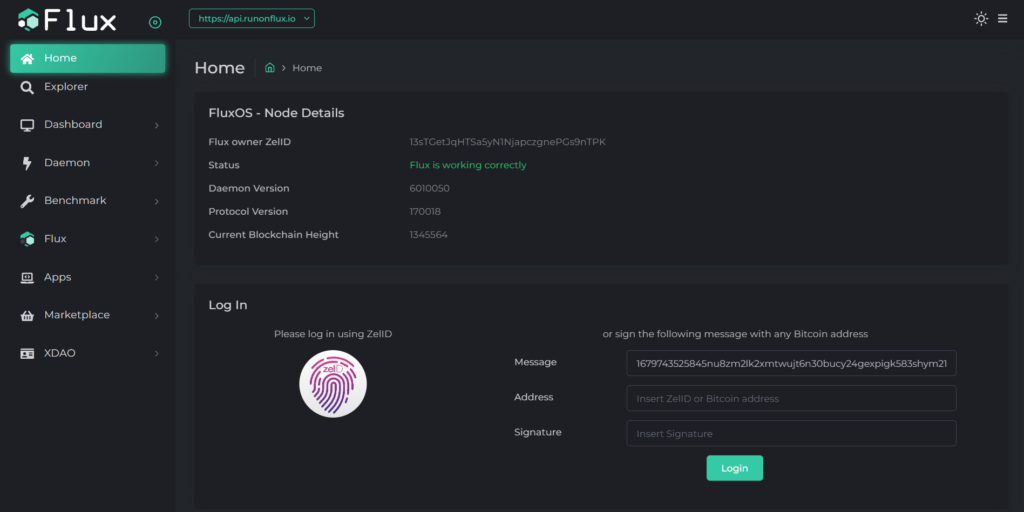
Navigate to “Apps,” “Global Apps,” and “My Apps.”
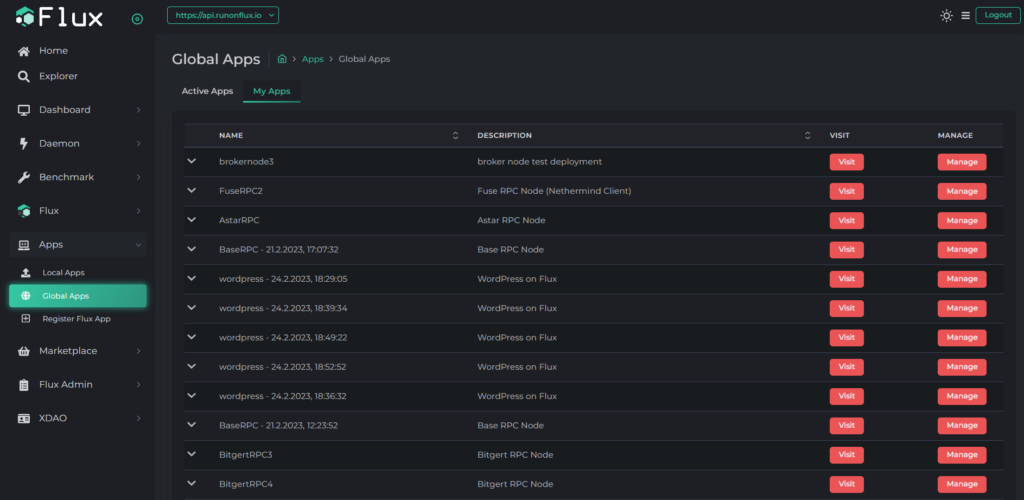
Click on “Manage,” then “Manage App” to access the Management Control Center.

Select “Global Control” on the left-hand menu tab.
This section allows you to control your application on a global level. All actions taken here will be applied globally, meaning the actions apply to all the FluxNodes running your application
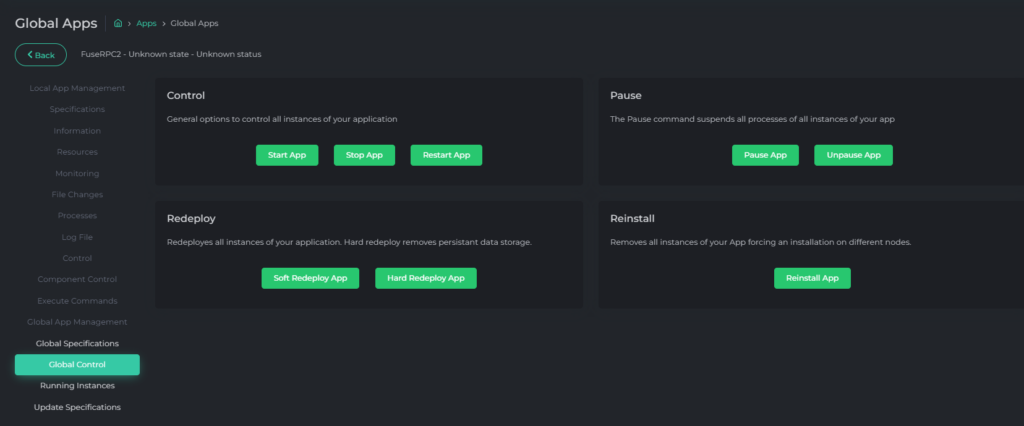
The options that matter are under “Redeploy.”
A) Soft Redeploy – Choose this option if you want to redeploy all your instances but keep the container data.
B) Hard Redeploy – Choose this option if you want to redeploy all your instances but want to delete the container data and start it fresh.
Click on the appropriate Redeploy option. Next you should see notification messages similar to this on your top right screen:
The Hard-redeploy should not take longer than a couple of minutes and the application should be up to date.