- We first need to head over to https://home.runonflux.io/
- Once there, click on the desired option under “Log In” to sign in. We support ZelID, accessible through the Zelcore wallet, as well as MetaMask or any wallet that has WalletConnect support.
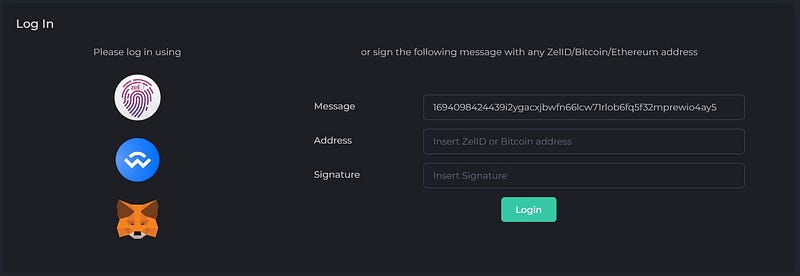
- Now that you have been authenticated, go to “Apps” and select “Global Apps” from the left-hand menu.
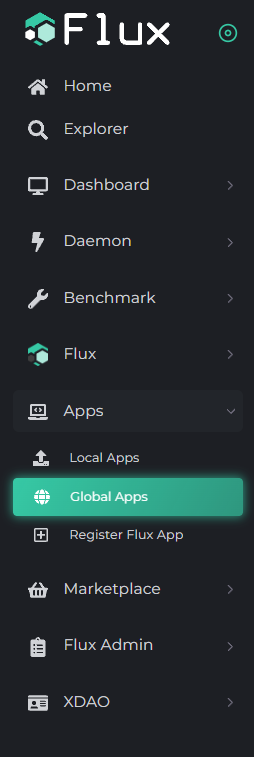
- You will see something similar to this:

- Please go to the “My Apps” tab to view only the applications that you have deployed.
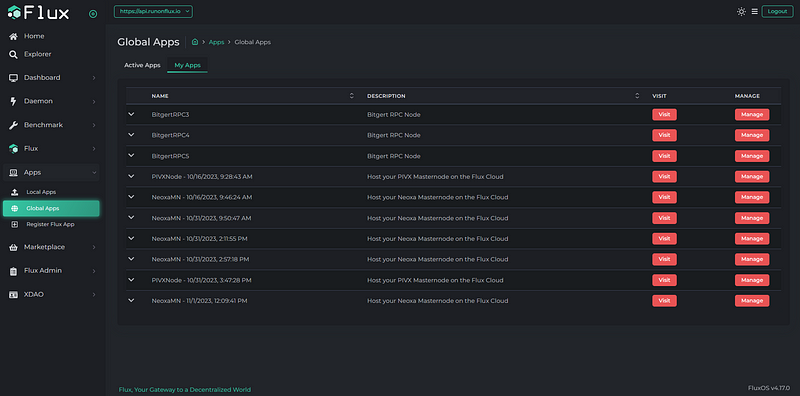
- Select “Manage” for the application you wish to modify. A pop-up will appear. Proceed by clicking on “Manage App.”

- Go to “Update Specifications,” where you’ll encounter the familiar Flux Cloud UI used during the initial deployment.

- You have the flexibility to modify any application specification, including periods, descriptions, ports, Docker repositories, resources, environmental parameters, etc. Additionally, to change the application’s owner, update the “Owner” field by entering a new EVM address or ZelID to transfer ownership.
- After updating all the desired specifications, let’s proceed to the final two steps to successfully register your application.

- Agree to the Terms of Service by toggling the switch.
- Click “Compute Update Message.” You will see something similar to this.

- Click on the desired option under “Sign with” to sign the registration message. We support ZelID, accessible through the Zelcore wallet, as well as MetaMask or any wallet that has WalletConnect support.

- Now you can update the application. The update price is 54.96 FLUX in this case. Click “Register Flux App.” Once the message is propagated across the Flux network, a “Pay with Zelcore” fingerprint will appear. Click on it to make the Flux payment. Alternatively, you can do so manually by using the go-to address, along with the memo message shown at the bottom left.

- Congratulations! Your task is complete. Please wait for the Flux Watchtower to update your application, which may take up to 1 hour. If you wish to expedite the process, initiate a redeployment of your Docker container. Instructions for doing so can be found in the “The Flux Cloud Watchtower” article under the “Flux Cloud” category on our help.runonflux.io website.
